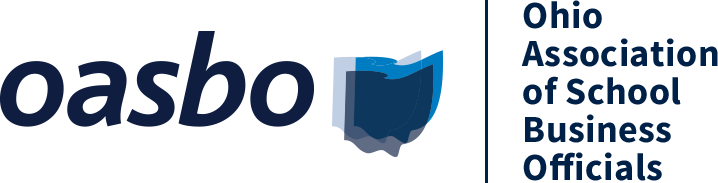Training Opportunities
Upcoming Seminars
Upcoming Webinars
On-Demand-Learning
Registration and Payment Policies
Licensure & Credentialing
Local Professional Development Committee
Overview
School Treasurer Licensure - OASBO Pathway Program
Legislative Platform
Platform Overview
School Finance Agenda
Human Resources Agenda
Professional Standards Agenda
Student Needs and Student Success Agenda
Affiliates & Local Chapters/Committees
statewide
Career Tech Treasurers Committee ESC Treasurers Food & Nutrition Chapter Transportation - OAPTCENTRAL REGION
Central Chapter
Committees
Sign-Up for a Committee
Annual Conference & Expo Special Events Subcommittee
Annual Conference & Expo Track Sessions Subcommittee
ASBO International Committee
Audit Committee
Auditor of State Committee
Business Operations Advisory Committee
Editorial Advisory Committee
Education Finance Committee/ODEW Advisory Committee
Legislative Committee
Licensure Committee
Local Professional Development Committee
Nominating Committee
Professional Development Committee