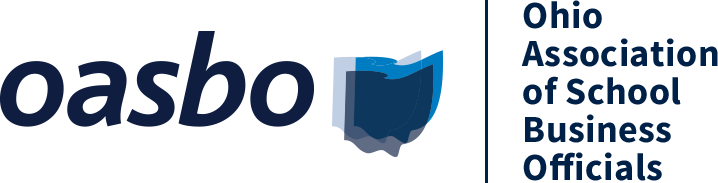Apple and Android Apps
***If you downloaded the app in past years, this is the same app. Just make sure you update it!
Download Instructions:
Search for "OASBO Events" in the Apple or Google Play App Store.
Login instructions:
After you download the app, to log in, use your OASBO website login & password. Give us a call if you have trouble logging in. (Hint: your username is your full email address).
Want to Stay Logged Into the App Longer?
Due to security features built into the software used to create our app, you cannot stay permanently logged into the app. If you want to stay logged in longer, do not do a hard close on the app, but let it run in the background of your phone while you are not using it.
Why Do I Need The App?
In addition to helping you easily navigate the conference, creating your personalized schedule, and a list of exhibitors you want to visit with, you will need to record a code after each session you attend in order to receive contact hours. More information on this is below and in the tutorial.
This app is tied directly to the Annual Conference and Annual Facilities Conference websites, which means once logged in, you will be able to view the schedule you created on the website and add schedule items to it.
How Do I Submit Contact Hour Codes?
Options:
On the page that allows you to submit multiple credit hours, "Submit Credits" page, a list of your sessions will begin accumulating. You will also see a check mark in the box next to "contact hours reported" on a session detail page if you have submitted a code for that session. If you think you submmited a code already but it is not appearing, give it a little time to sync, particularly if you submitted some codes from a computer and some from an app.
Click here to download the app on the Apple App Store.
Click here to download the app on the Google Play Store for Android.
Download Instructions:
Search for "OASBO Events" in the Apple or Google Play App Store.
Login instructions:
After you download the app, to log in, use your OASBO website login & password. Give us a call if you have trouble logging in. (Hint: your username is your full email address).
Want to Stay Logged Into the App Longer?
Due to security features built into the software used to create our app, you cannot stay permanently logged into the app. If you want to stay logged in longer, do not do a hard close on the app, but let it run in the background of your phone while you are not using it.
Why Do I Need The App?
In addition to helping you easily navigate the conference, creating your personalized schedule, and a list of exhibitors you want to visit with, you will need to record a code after each session you attend in order to receive contact hours. More information on this is below and in the tutorial.
This app is tied directly to the Annual Conference and Annual Facilities Conference websites, which means once logged in, you will be able to view the schedule you created on the website and add schedule items to it.
How Do I Submit Contact Hour Codes?
Options:
- Navigate to the session detail page and locate "contact hours not reported." Click it. Enter the code given in the session. Complete the survey. Hit Submit
- If you have prepopulated your agenda: Navigate to the "My Agenda" page. Find the session you are in. Click "contact hours not reported." Enter Code. Complete Survey. Hit Submit.
- Navigate to the "My Agenda" section on the conference website homepage. Locate "Submit Credit Hours" at the bottom of the "My Sessions" section and click. Select your session. Enter Code and complete survey. Hit Submit.
- Go straight to the "Submit Credits" page in the website menu and submit multiple sessions at a time.
On the page that allows you to submit multiple credit hours, "Submit Credits" page, a list of your sessions will begin accumulating. You will also see a check mark in the box next to "contact hours reported" on a session detail page if you have submitted a code for that session. If you think you submmited a code already but it is not appearing, give it a little time to sync, particularly if you submitted some codes from a computer and some from an app.
Click here to download the app on the Apple App Store.
Click here to download the app on the Google Play Store for Android.